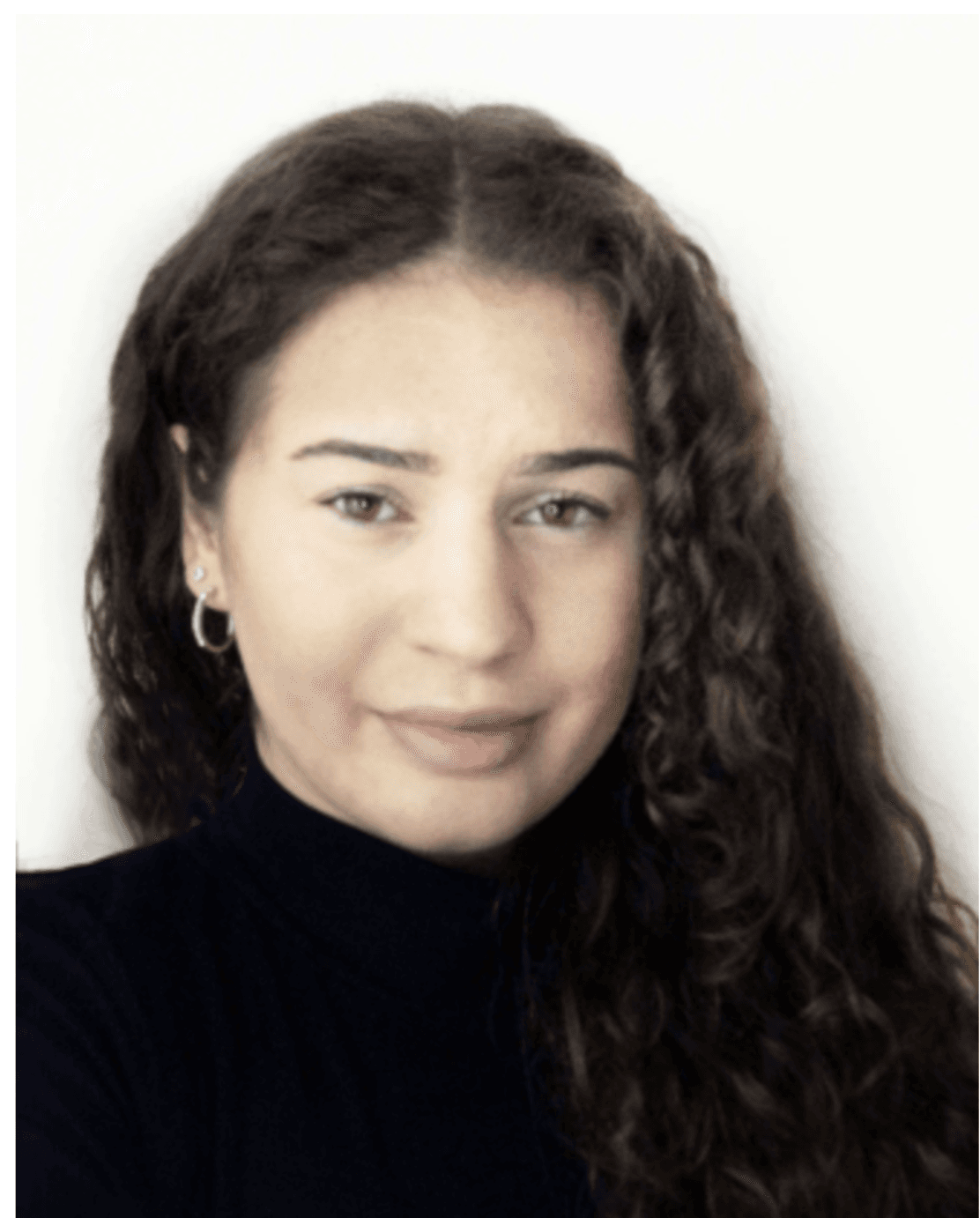Jira is a popular project management tool agile development teams use to plan, track, and manage tasks and projects. Combining the data from Jira with Tableau's powerful visualizations makes it easier to see the big picture and make better decisions for the future of your business. This article shows how you can do this in 3 easy steps with the Tableau Jira Connector.
Tableau and Jira: A Quick Introduction
Project management tools allow teams to collaborate on projects easily and quickly, thus containing loads of valuable information. Business intelligence platforms provide access to real-time data and analytics from all possible sources. Integration of both can help to see the big picture of what is going on in your organization, but also save time and reduce manual workloads.
Using your project management data to improve your business processes has significant competitive benefits. According to IBM, 2.5 quintillion bytes of data are created daily, but less than 0.5% of it is ever analyzed and used. So let's see in more detail what are Tableau and Jira, the leaders in their corresponding fields, and why you'd better connect them.
A Leader in Data Visualization and Business Intelligence
Tableau is a powerful data visualization and business intelligence tool that enables users to quickly and easily explore and analyze their data. By leveraging data-driven insights, Tableau can help organizations make more informed decisions.
With drag-and-drop visualizations, users can quickly build charts, graphs, and maps to explore their data efficiently. Tableau lets you fetch data from different sources, including popular software, Microsoft Excel, Text, JSON, PDF, and other files. It can handle millions of rows of data without impacting the performance of the dashboards, is mobile-friendly, and integrates with scripting languages. It also makes it easy to share insights with others by providing collaboration tools and the ability to publish dashboards to the web.
Considering all of the above, it is not surprising that it was named a Leader in the 2023 Gartner® Magic Quadrant™ for Analytics and BI Platforms.
Jira: A Robust Platform for Agile Project Management
Jira, in turn, provides a wide range of features and capabilities that help teams work together and manage projects of any size more efficiently. It has built-in support for Scrum and Kanban Agile processes, allowing teams to quickly and easily create, manage, and track their work. Jira also provides broad collaboration features, allowing users to stay on their progress. It is also customizable and can help project managers make the team work more smoothly. Additionally, integrations with other tools make Jira an excellent choice for any organization to streamline its project management workflows.
3 Reasons to Integrate Jira and Tableau
Tableau Jira integration allows you to display meaningfully and analyze your operational processes. For example, you can use Tableau to create a dashboard that shows the average time to close a Jira ticket or how many tasks are completed on time. With this, you can quickly identify trends in bug reports, feature requests, and other project data. It helps teams gain insight into their project performance and make informed decisions.
But let's focus on the key benefits of connecting Tableau and Jira.
Harnessing Data-Driven Decision-Making
After you connect Jira to Tableau, you can quickly identify patterns, trends, and correlations in your data and use the insights to make decisions based on evidence and facts rather than intuition or guesswork. Additionally, data-driven decision-making can help organizations quickly identify potential opportunities and risks and take action at the right time. By analyzing data from various sources, as possible with Tableau, organizations can better understand their customers, identify trends in sales and processes, or predict future outcomes. All these together drive business growth and profitability.
Elevating Reporting and Visualization
Organizations can create comprehensive reports that tell more meaningful stories by collecting accurate data from all relevant sources. Additionally, by utilizing visualization tools like charts and graphs, it is possible to make the data easier to understand and interpret. Moreover, Tableau Jira reports are accessible even by non-users. You can share your dashboards and other visualizations with other parties of your choice.
Boosting Project Management Efficiency
BI tools, such as Tableau, integrated with Jira, can boost project management efficiency by visualizing project data and custom reports. This integration allows project managers to identify areas for improvement and take corrective action. Additionally, automating processes through Tableau Jira integration reduces task completion time and minimizes the risk of human error, ensuring accurate and up-to-date project data. The Tableau Jira dashboard also enhances team collaboration by providing a centralized platform for communication and data-sharing, leading to improved team productivity and morale.
The Step-by-Step Integration Guide: Connecting Jira and Tableau Effortlessly
Tableau does not offer a built-in connection to Jira; alternative ways exist to establish the integration. One option is an ODBC connection or a third-party plugin designed explicitly for integrating Jira with Tableau, such as the plugin developed by Alpha Serve, a renowned Atlassian Platinum Marketplace Partner known for its wide range of BI Connectors.
Alpha Serve's Tableau Connector for Jira is a powerful and user-friendly tool for connecting Jira data to Tableau dashboards. With rich filtering options, users can easily access specific Jira project data to build precise visualizations and reports. It offers robust permission management for data security and features like Automated Data Relationships and scheduled data refreshes for smoother project data management. The plugin also supports popular add-ons such as Advanced Roadmaps, Elements Connect, Insight - Asset Management, Zephyr Scale, Tempo's Budgets, Planner, and Timesheets.
Also, Alpha Serve provides a range of Tableau Connectors, including ServiceNow, Shopify, Zendesk, and monday.com, to enhance the functionality of your visualizations and reports with more comprehensive data.
Step 1: Getting Started with the Tableau Connector for Jira
Two versions of Tableau Connector for Jira are available: Data Center and Cloud-based. The first will cost $850 per year for 50 users, and the second is free for small teams of up to 10 people and will cost from $0.01 to 1.35 per user, depending on their number. Anyway, all the solutions have a free 30-day trial period that will allow you to ensure that it fully satisfies your business needs.
You can access a Cloud version of Tableau Connector for Jira from the product's page at the Atlassian Marketplace and click the “Start free trial" button to launch the installation. Otherwise, it is possible to install the app in Jira. For this, you need to go to the Jira Cloud Apps section, click the “Explore more apps" button, enter "Tableau Connector for Jira Alpha Serve" in the search field, and hit the solution.
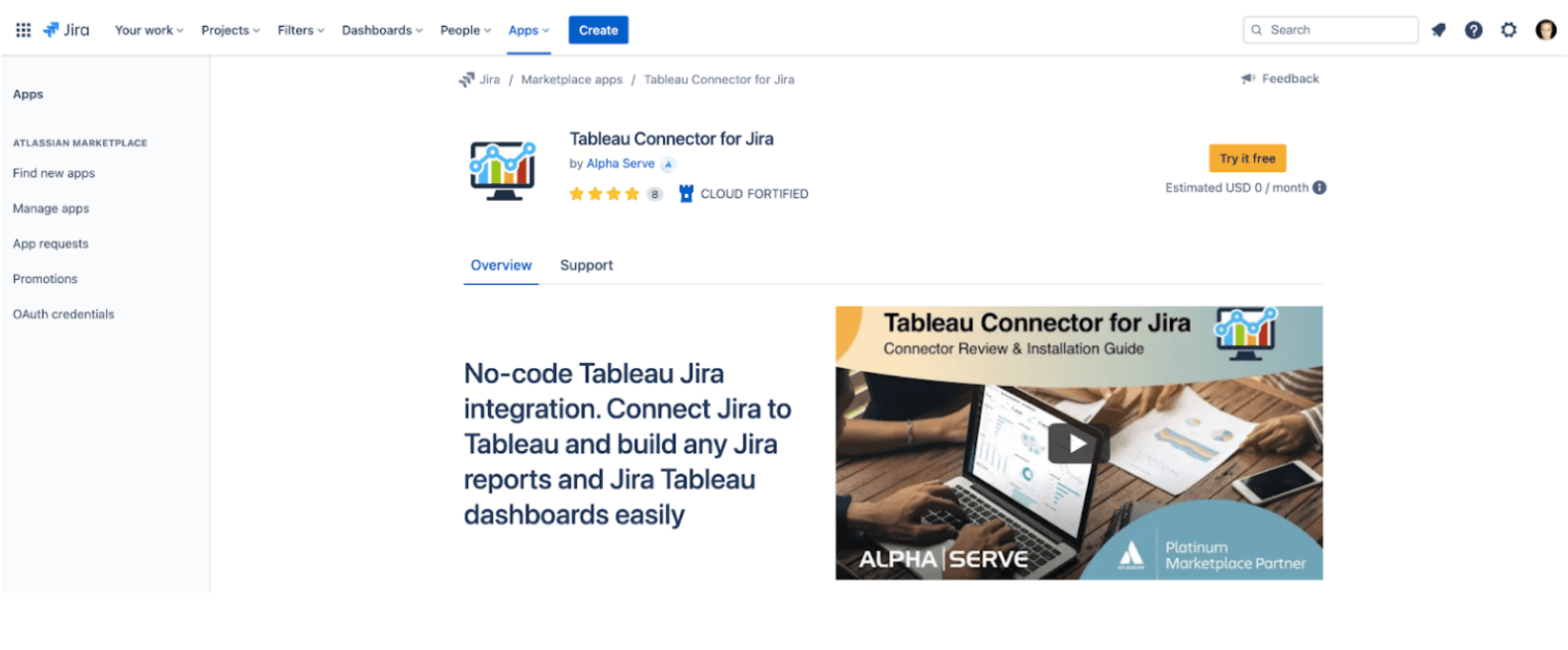
Click the “Start free trial” button in the opened window and the installation will be launched automatically. You will be notified when the product will be ready to use. You will be able to access it from Jira's Apps section.
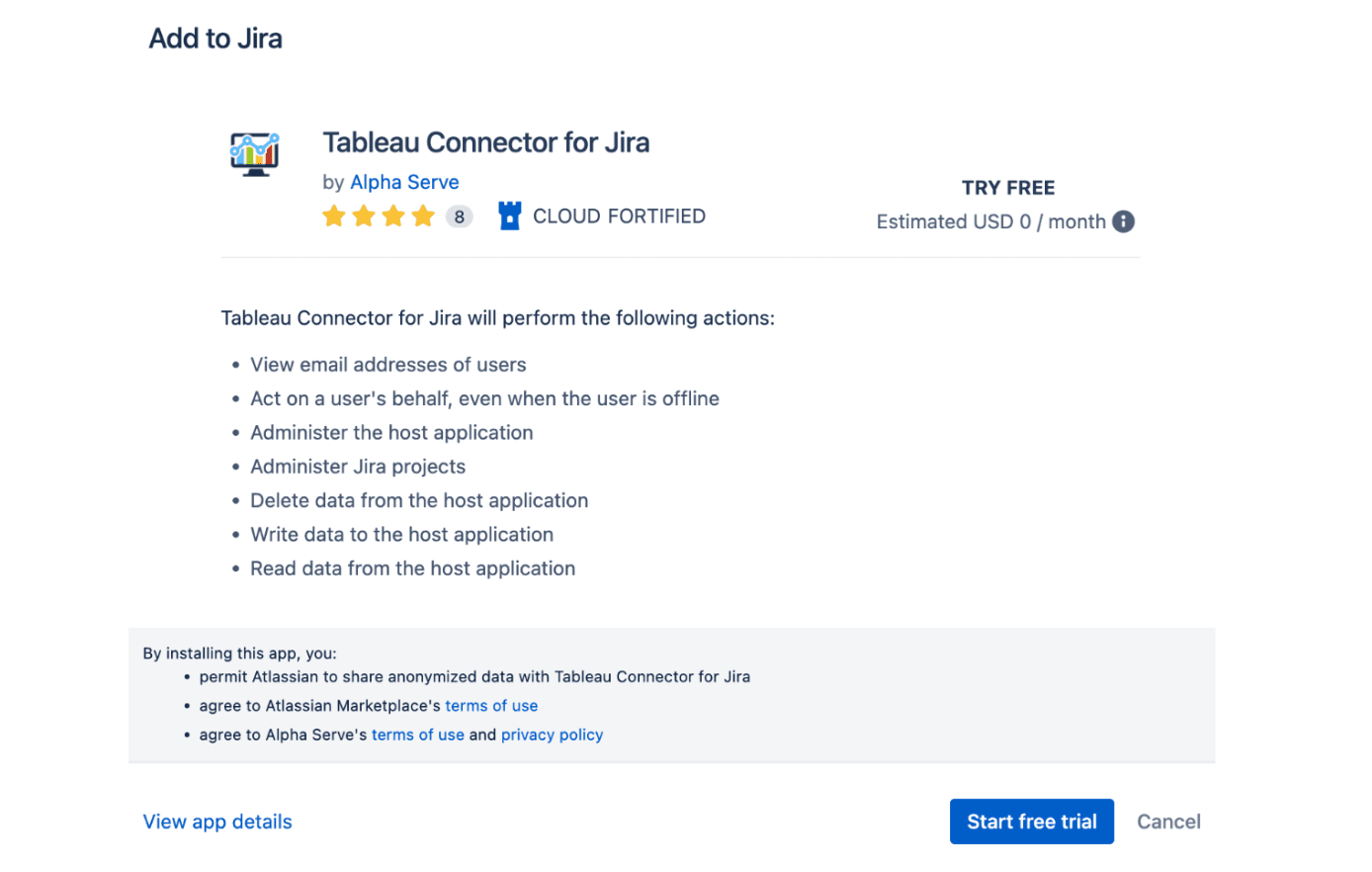
Step 2: Configure Access Permissions for Tableau Connector for Jira
To access Tableau Connector for Jira, go to the Apps section in the primary navigation menu of Jira. From there, select Administration in the left-side navigation menu.
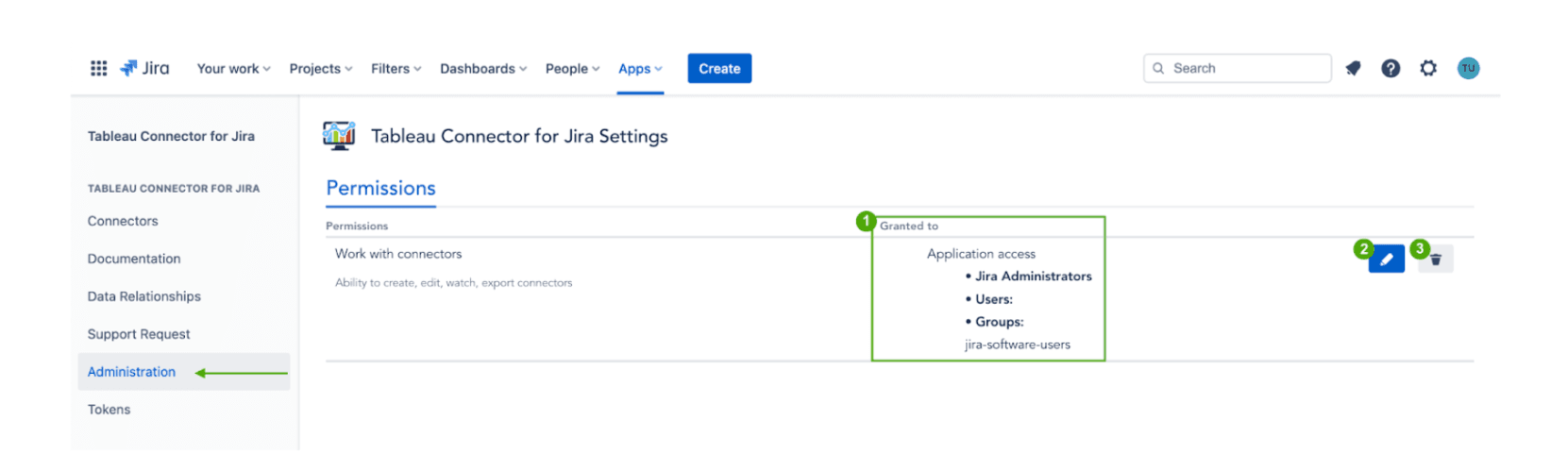
In the Tableau Connector for Jira Settings page, you can overview the granted permissions, edit permissions by clicking the Edit icon to add or remove users or groups, or completely clear all granted permissions by clicking the Remove icon. To edit permissions, click the Select Groups field to choose groups from the available list or type in usernames in the Select Users field to grant permissions to individual users. Finally, click the Save button to save the permissions.
The Edit permissions window allows selecting as many groups as you need. See the detailed instructions here.
Step 3: Generating a Jira API Token
Exporting data with Alpha Serve's connector is as easy as pie. But first, you need to generate a Jira API token. To do this, navigate to the Tokens section of the app in Jira and click on the "Create new token" button.
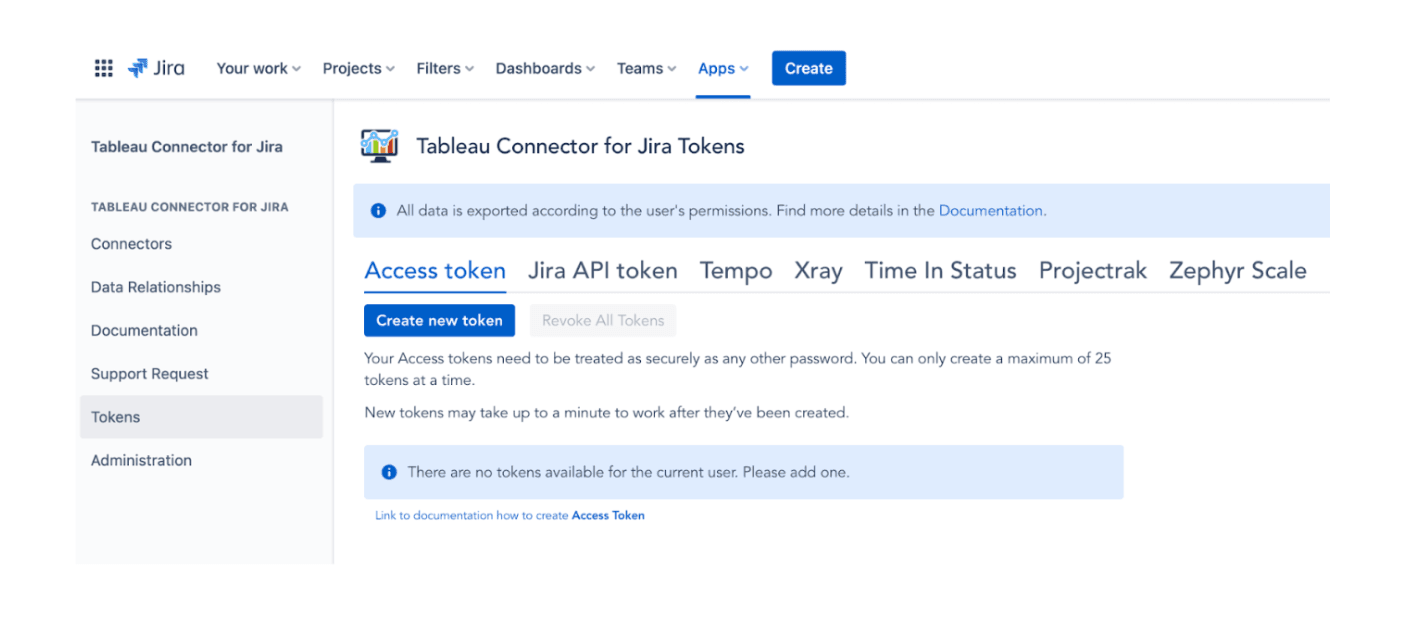
You will be asked to type a short label, then hit the "Create" button and copy the generated Access Token.
Step 4: Create a Data Source and Specify Jira Data to Export
To start creating data sources, you must fill in some basic information in the appropriate form. First, enter the name and description, set share settings, and select groups or users in the Title section. Next, you must choose the issues you want to import with the filtering options. You can save the settings, preview your data source, or close it without changes when ready.
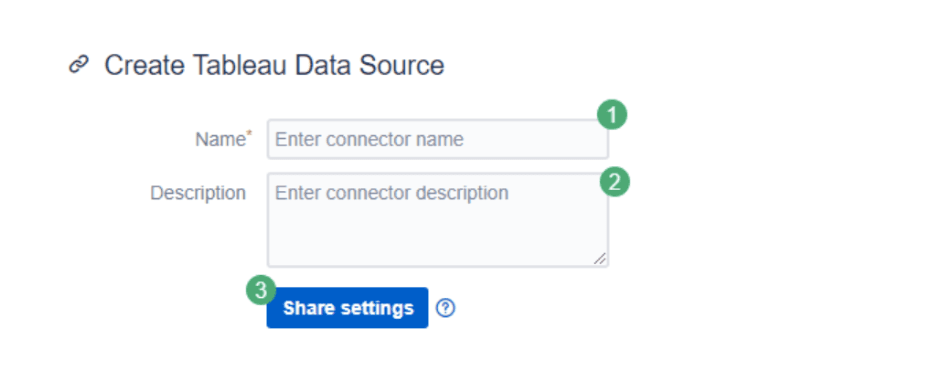
Step 5: Import and Analyze Jira Data in Tableau
To start analyzing Jira Data, export your data into Tableau Desktop. For this, you should use the Data Source URL the Tableau Jira connector generated. Copy the URL in Jira and paste it into Tableau's Web Data Connector section.
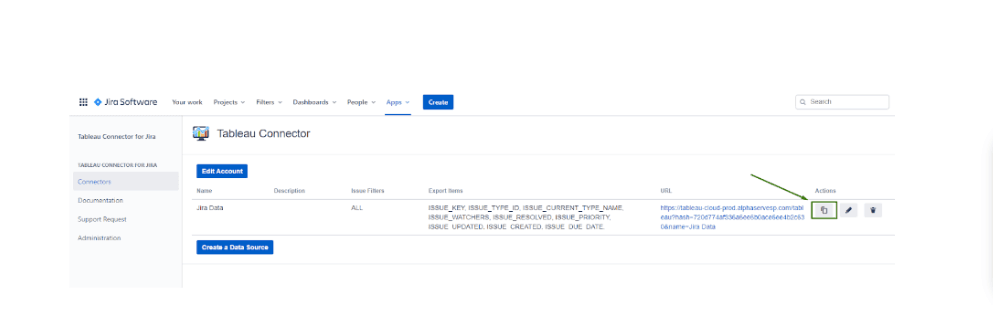
It would be best if you used Access Token to export data into Tableau. After entering the Data Source URL in Tableau, go to the login screen and enter the Access Token as a Password and your Jira user email as a username. After hitting the Export button, the data loading will start.
Advanced Features: Unlocking the Full Potential of Jira Tableau Integration
Besides its core functionality set, Tableau Connector for Jira offers additional features to level up the work with two platforms.
Integrating with Top Atlassian Marketplace Apps
Alpha Serve's Tableau Connector for Jira allows users to fetch data from supported Jira add-ons, including but not limited to Advanced Roadmaps, Cost Tracker for Tempo Timesheets, Insight - Asset Management, Projectrak, Tempo Planner, Tempo Timesheets, Time in Status. Please note that this list is not exhaustive, as Alpha Serve continuously updates the application and expands support for new plugins to enhance its functionality.
Customizable Data Analysis with Advanced Filters
Tableau Connector for Jira offers advanced filters for customizable data analysis, allowing users to select the data they need for further processing precisely. Users can export all data or use JQL, Basic, or standard field filters to create their requests and narrow down choices by specifying projects, issue types, and statuses. The plugin also provides tools such as a search field bar, magnifier, and checkboxes in a table for selecting specific fields. It saves time creating visualizations and reports in Tableau and for regular data updates.
Real-Time Jira Reporting via Scheduled Data Refreshes
Besides instant data export, you can use Scheduled Refresh to update your Jira Tableau dashboard regularly with the preset information. It will help to get the reports or visualizations according to the schedule of your choice without creating new data sources. For example, you can refresh at 7 a.m. and have all your Jira Tableau reports updated until the beginning of your working day. See more instructions on the work with Tableau Connector for Jira here.
Conclusion
Tableau Jira integration can provide maximum visibility into your projects and processes. Moreover, with a specially designated connector, you can quickly identify bottlenecks, trends, and patterns in the projects and generate valuable insights faster than ever. All these permit further improvement of operations and create powerful reports that provide stakeholders with a better understanding of the project's progress and performance.